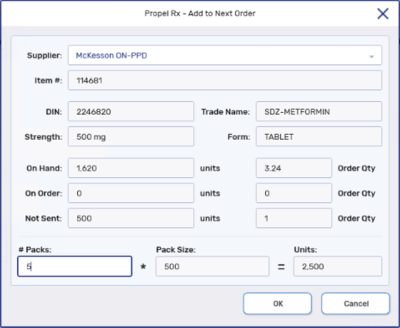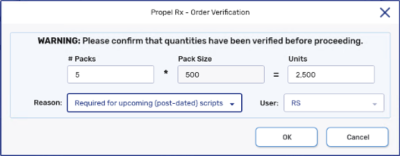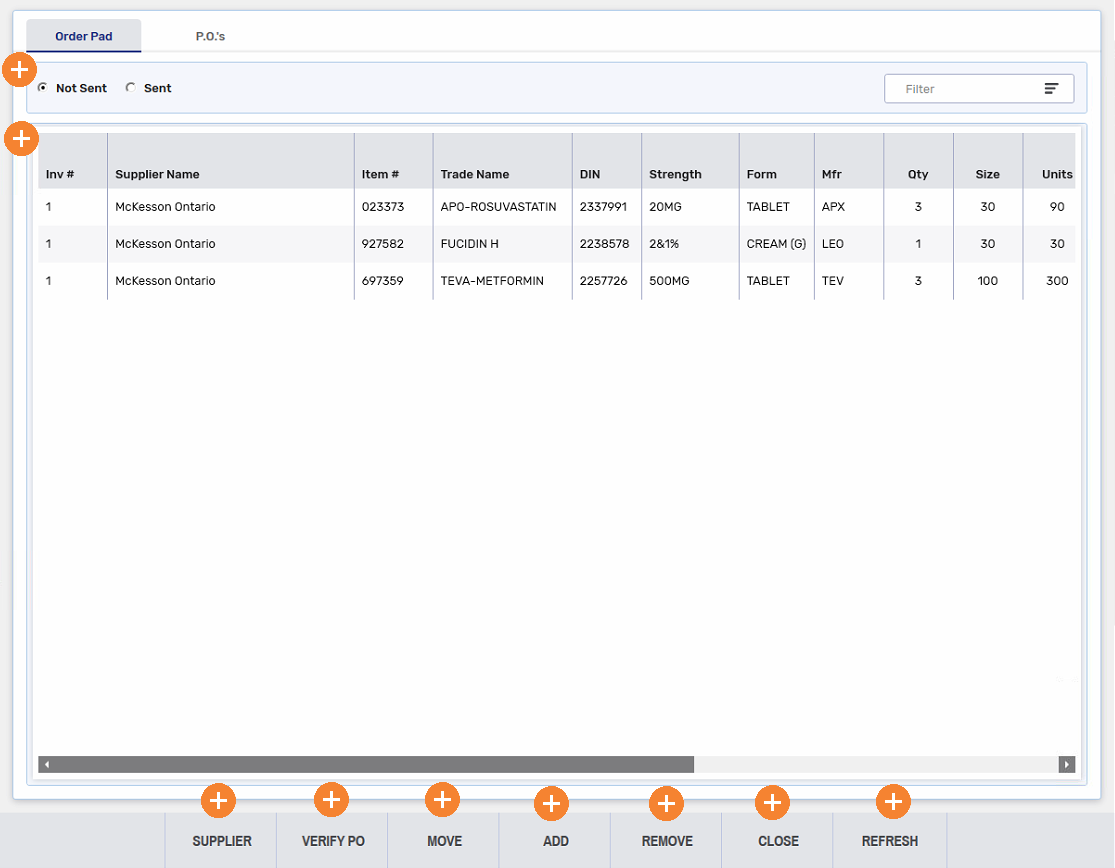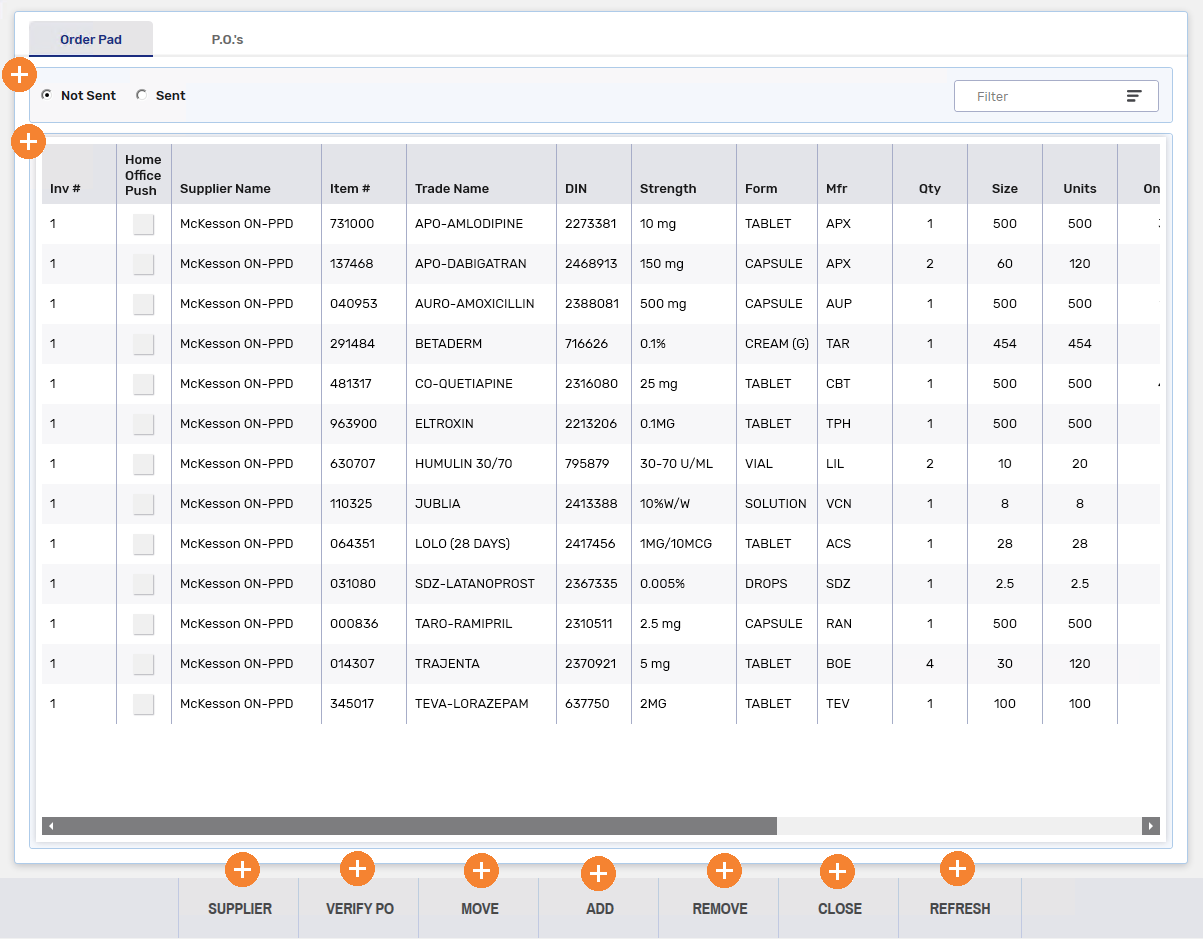Manually Adding a Drug to the Order Pad
Monitored products are automatically added to the Order Pad based on their Actual on Hand and their Re-Order Point. But products can be manually added to the Order Pad if required, either from the Drug Folder or from the Order Pad.
Use the dropdowns below to learn more information.
To add a drug to the Order Pad from the Inventory tab:
-
From the Workbench, select Drug navigator button. The Drug Search window opens.
-
Search for and select the drug.
-
Select the Inventory tab.
-
Highlight the pack size that needs to be added to the Order Pad.
-
Select Order.
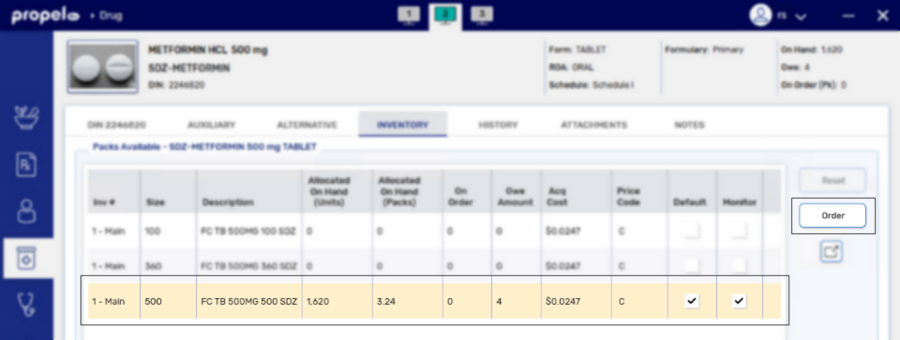
The Add to Next Order window appears.
-
In the # Packs field, enter the number of packs that need to be ordered.
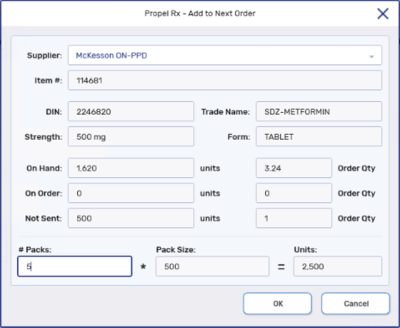
To manually add a drug to the Order Pad from the Order Pad:
-
From the Workbench, select
 > Inventory > Order Pad.
> Inventory > Order Pad. -
Select the Order Pad and the Not Sent radio button.
-
Select Add. The Drug Search window appears.
-
Search for and select the drug.
If you have a scanner attached to the workstation, you can scan the UPC of the bottle.
The Add to Next Order window appears.
-
In the # Packs field, enter the number of packs that need to be ordered.